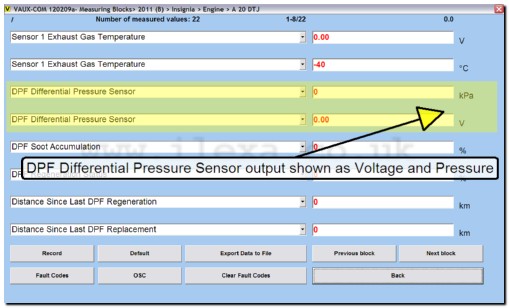NOTE: If you do not already know how to choose the correct model and system, please view the section on selecting the model and year first, then click the back button on your browser to get back here
To view live data from sensors and other components with VAUX-COM, you use the Measuring Blocks screen.
To open the Measuring Block screen, click [Measuring Blocks]
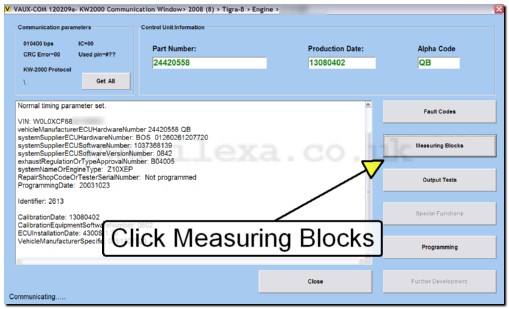
The Measuring Blocks screen will be shown and the first page of data will be automatically displayed (note, some modules have so much live data available, it is broken down into sections. In this case, click the first section, and then you will see the screen as it is below).
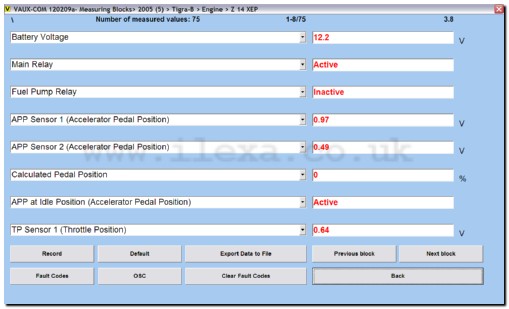
Each "page" shows 8 data items. To view other data items, click [Previous Block] or [Next Block] to move through the pages
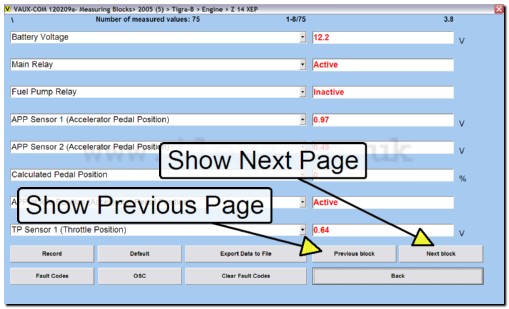
Viewing data from different pages on one page
If the data items you want to see are not on the same page, you can use the drop down arrow next to any data item to change the data shown for any other item you wish. This allows you to build your own custom page very easily
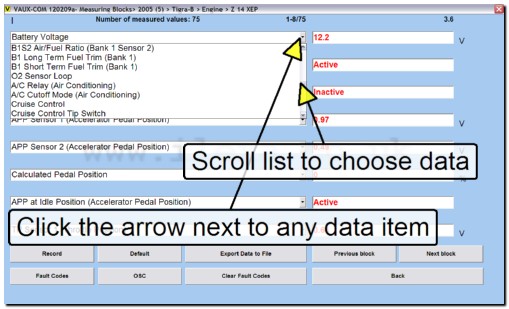
VAUX-COM displays all available live data from the module together with the value type such as V for voltage, % for percentage etc. many sensors will be displayed with more than one value.
For example, in this screen shot taken from a 2011 Vauxhall Insignia engine (A20DTJ), VAUX-COM is displaying the output from the Diesel Particulate Filter Differential Pressure Sensor in both Voltage and Pressure (kPa) allowing you to compare the voltage reading at the sensor connector, with the voltage the ECU is interpreting.